Decoding AireOS monitor mode captures on Wireshark
Sun 28 May 2023 by Gioacchino CastorioI am writing this blog post primarily for my future reference, and while it will be nice and short, I hope it will save a few minutes for other troubleshooters on the web.
I recently had to analyse the over-the-air traffic for a customer of mine, and they used a Cisco AireOS Lightweight AP (LAP) for their monitor mode captures. Captures taken either on specialised sniffers or repurposed clients (e.g. MacBooks or Raspberry Pi boxes with Kali Linux) do not require any special handling when opened with Wireshark, and you would see the list of frames immediately.
On the other hand, AireOS went down a different path, and its captures require specialised decoding. Wireshark interprets the wireless frames as encapsulated within UDP segments to port 5555. The following screenshot shows what you would be able to see in the packet analyser:
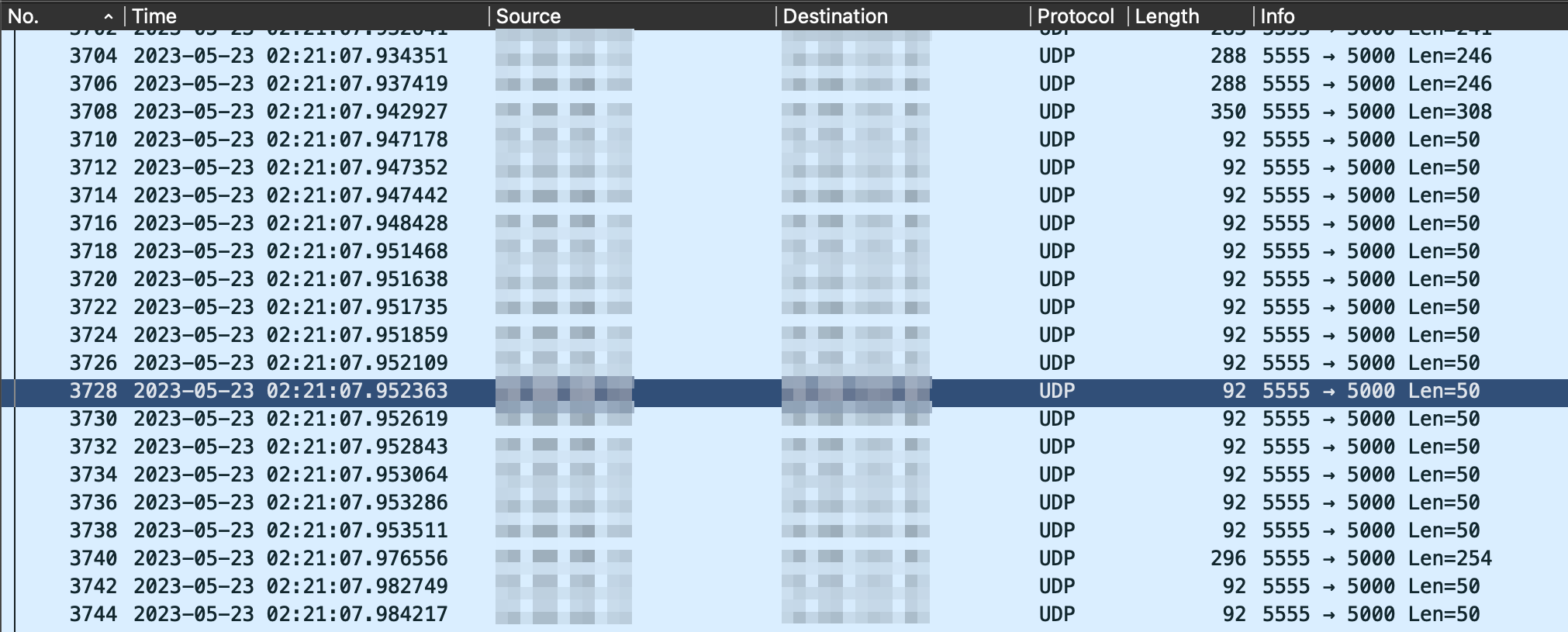
As for many things in radio communications, the packets in question can be decoded using an appropriate interpretation method. Wireshark has a built-in tool in the topbar under Analyze > Decode As... as shown in the screenshot below.
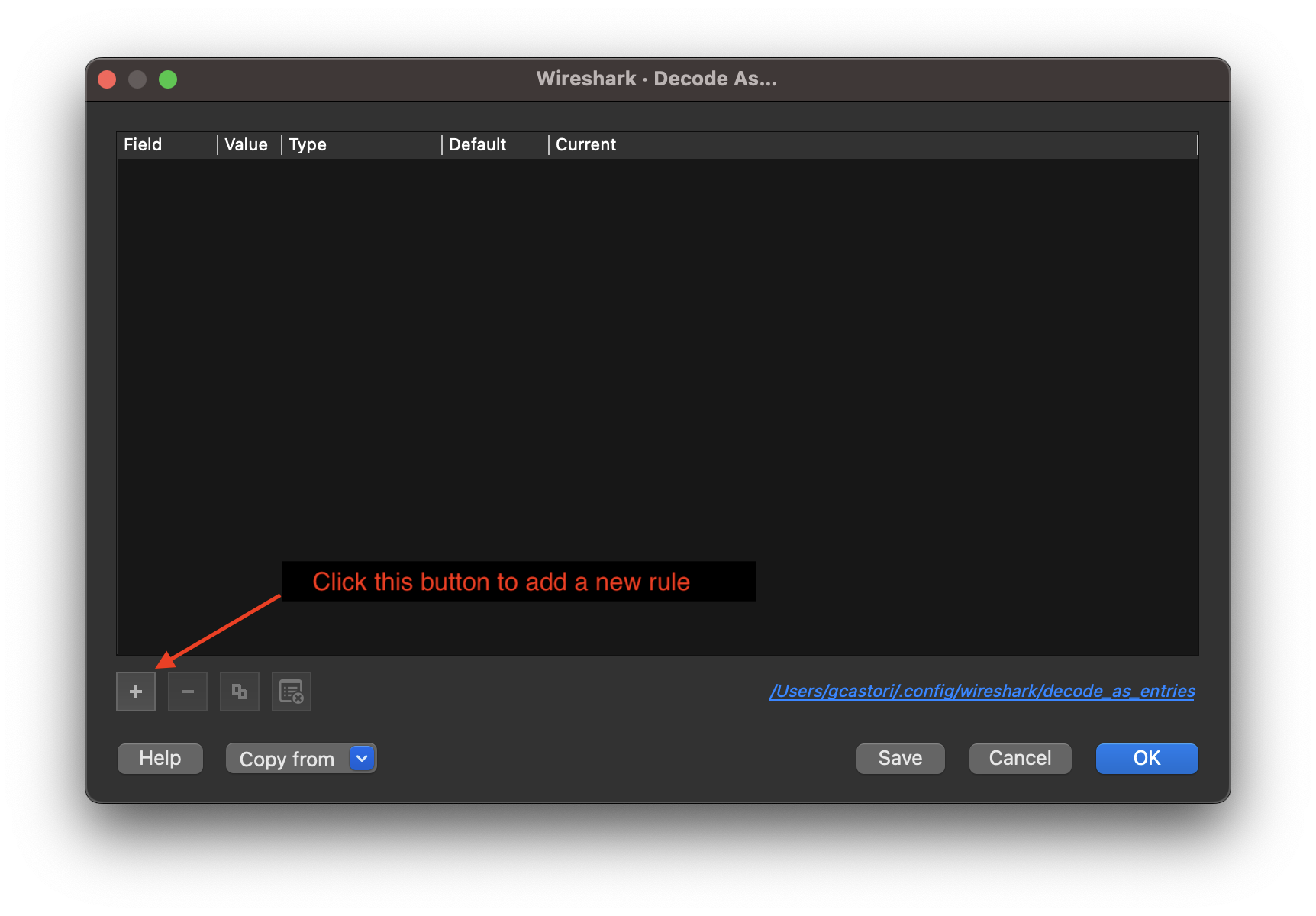
Click the + (plus) button to add a new decode rule to the list above. You will need to insert the following decoding parameters: - Field: UDP port - Value: 5555 - Type: Integer, base 10 - Default: SIGCOMP - Current: PEEKREMOTE
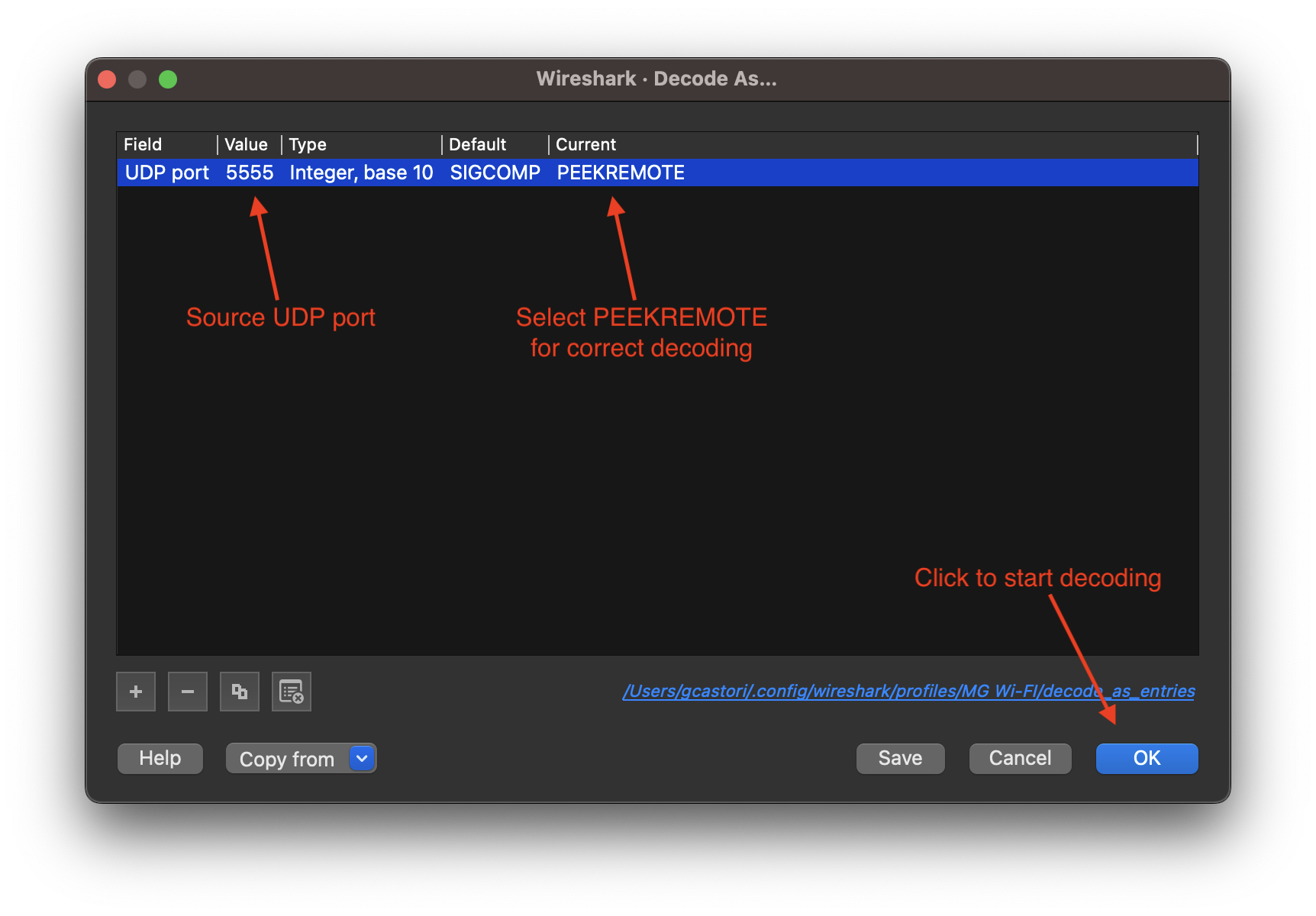
After making sure that the values inserted are correct, click the "OK" button and the list of frames in Wireshark will immediately change to reflect the actual content of the monitor mode capture, as shown below.

References
- “Analyze and Troubleshoot 802.11 Wireless Sniffing.” Cisco Systems, Nov. 2022, https://bit.ly/43c7lAT. Accessed 28 May 2023.